Unlocking Efficiency: The Comprehensive Guide to computer Shortcut Keys
Introduction
The art of mastering computer Shortcut Keys in today’s world of efficiency technology is much like having superpowers. Keyboard shortcuts help one clear the mess of mouse clicks and manual navigation involved, generally making computing faster, smoother, and easier on tired hands. Computer shortcut keys are strategic tools, carefully mapped to enhance user experience and productivity. The article will delve into the world of computer shortcuts, dissecting their importance, the vast array of functions, and providing a detailed guide that can make any computer user turn into a keyboard ninja.

The Basics of Shortcut Keys
Before getting into the details, let us lay some ground by defining what constitutes a shortcut key. Shortcut keys are keystroke combinations designed to execute special actions, either within an operating system or an application. They very often involve a modifier key, like ‘Ctrl’, ‘Shift’, ‘Alt’, or the ‘Windows’ key on Windows, or the combination of the ‘Command’, ‘Option’, ‘Control’, or ‘Shift’ keys on Mac—combined with an ‘action key’, one being a letter or another symbol key that specifies what function to execute.
In any case, the layout of your keyboard is important for how effective you can be with shortcut keys. Knowing the different parts of your keyboard and how to find the common modifiers greatly helps in adopting and remembering shortcut key combinations.
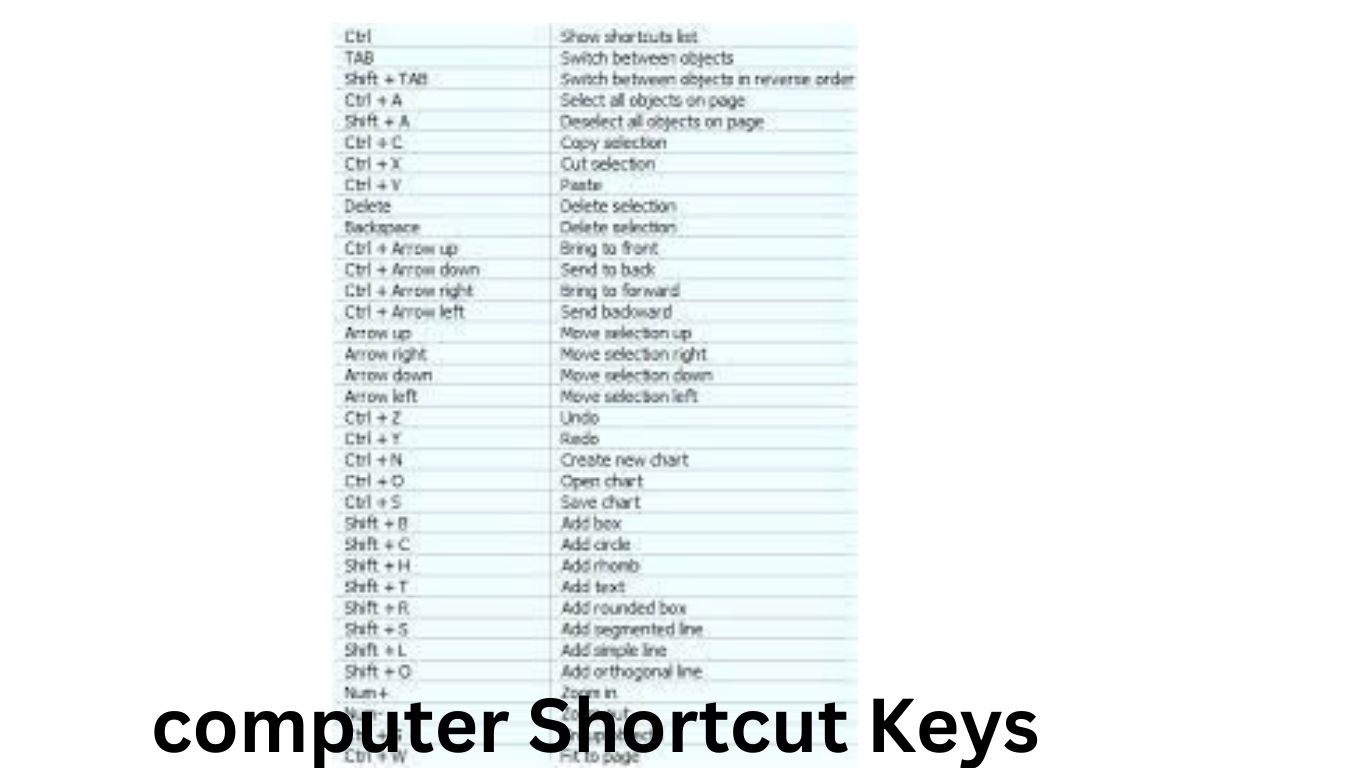
Windows Shortcut Keys
Welcome to Windows, and keyboard shortcuts offer a way to harness this power effectively. Here are a few must-know shortcuts:
General Navigation
Switch between open applications: **`Alt + Tab`**
Open Task Manager: **`Ctrl + Shift + Esc`**
File and Folder Management
Create a new file/folder: **`Ctrl + N`**, **`Ctrl + Shift + N`**
Save and save as: **`Ctrl + S`**, **`F12`**
Internet Browsing
Refresh the current page in Internet Explorer and Edge: **`F5`**
Microsoft Office
Do basic editing: **`Ctrl + C`** (Copy), **`Ctrl + V`** (Paste), **`Ctrl + Z`** (Undo)
Save and print: **`Ctrl + S`**, **`Ctrl + P`**
System Shortcuts
Show the Desktop: **`Windows Key + D`**
Edit the taskbar: **Right-click the taskbar**
MacOS Shortcut Keys
It, too, has a collection of Lean, mean, streamlined shortcuts so you can be even more productive in your Mac usage. The following are some examples:
General Navigation
Open applications: cycle through **`Command + Tab`**
Finder and File Management
Get a new Finder window: **`Command + N`**
Get a Terminal window: **`Command + Space`**, type “terminal” and press Return
Safari
Close and open new tabs: **`Command + W`**, **`Command + T`**
Application Productivity
Edit: **`Command + X`** Cut, **`Command + C`** Copy, **`Command + V`** Paste
Save: **`Command + S`**
System Preferences and Utilities
Force quit applications: **`Command + Option + Esc`**
Open Spotlight Search: **`Command + Space`**, type your command
General Productivity Techniques
Other than the fundamental ability of memorizing the shortcuts listed here, some techniques to realize high productivity using shortcut keys are as follows:
Most operating systems and applications allow configuration in regard to shortcuts. Look at the settings that will be most beneficial to you and your workflow.
Practice and Memory Tricks
If you want to create muscle memory, then the more consistent the practice, the better. Integrate shortcuts into your daily use, and create mnemonics for remembering specific ones
Power User Shortcuts
Very advanced users can find lesser-known shortcuts that unlock advanced capabilities or obscure features.
Case Studies & Testimonials
One realizes how powerful the shortcuts are only when one finds them in a live situation. Here are some examples when mastering the shortcuts turned out to be very useful:
*Case Study 1: Graphic Designer’s Time-saver*
An experienced graphic designer saved hours per week with the help of shortcuts in Adobe software, from layer management to color adjustments, making his workflow more fluent.
Case Study 2: Writer’s Efficiency Boost*
A professional writer found that the keyboard shortcuts to text editing within his favorite word processor freed his mind to develop a piece of information, rather than concentrate on the typing.
Conclusion
In other words, mastering most of these computer shortcut keys means having keys to heaven in productivity. Just imagine turning humdrum, vexing tasks into fast, graceful strokes across your keyboard. The more you use shortcuts in your day-to-day activities, the easier and more pleasurable computing becomes. It’s time to break loose from the servitude of mice and discover the emancipatory realm of shortcut keys. You’ll be hitting the ceiling with your efficiency levels once you start practicing these.
FAQs
**Q: Can I add my own shortcuts to programs?**
A: Yes, most programs will let you personalize shortcut keys to your liking in the settings.
**Q: Why do I have to learn shortcuts when I can use a mouse?**
A: As convenient as it might seem, a mouse most of the time is going to slow you down with continuous use and eventually strain or hurt you. Shortcuts enhance your speed and lessen physical strain, making the day at work more enjoyable.
Q: What shortcut training tools or resources do you recommend?
A: You can check out resources like key shortcut cheat sheets and apps for advanced shortcut customizations, such as Keyboard Maestro for Mac or AutoHotkey for Windows.








Leave a Reply